DOWNLOAD EMULATOR PS3
Untuk Spesifikasi Komputer agar menunjang Emulator PS3, silahkan lihat dibawah ini :
- DVD ROOM yang bisa membaca DVD DUAL layer atau DVD ROOM Blue-ray
- PROCESSOR minimum yaitu CORE 2 DUO 3.0 GHZ
- VGA yang HD (HIGH DEFINITION) dengan kualitas gambar yang jernih
Contoh : NVIDIA GEFORCE 9800 GT atau ATI RADEON 5870 HD SERIES, dan Lain-Lain - MEMORY RAM 2 GB
- HARDDISK DRIVE minimum 20 GB, karena game PS# ini memakan storage penyimpanan yang besar
PlayStation®3 System Software Update
Update using a PC
Required items
- PlayStation®3 system
- A wireless controller
- A USB cable
- A PC with Internet access
- Storage media (Memory Stick™, SD Memory Card, CompactFlash®)* or a USB Mass Storage device such as a USB flash drive
(At least 168 MB of free space required)
* An appropriate USB adaptor (not included) is required to use storage media with some models.
Update data download procedure
- Create a folder on the storage media in which to save the update data. Using a PC, create a folder named “PS3” on the storage media or USB device. Within the PS3 folder, create a folder named "UPDATE".
- Download the update data and save it in the "UPDATE" folder created in step 1.

- Location: Save in the “PS3” folder > “UPDATE” folder
- File name: Save as file name “PS3UPDAT.PUP”.
- Do not turn off the PS3™ system or remove the storage media or USB device during an update. If an update is cancelled before completion, the system software may become damaged, and the system may require servicing or exchange.
- During an update, the power button on the system front and PS button of the controller are inactive.
- Insert the storage media or USB device that contains the update data in the PS3™ system.
- From the home menu, select
 (Settings) >
(Settings) >  (System Update), and then press the
(System Update), and then press the  button.
button.
- Select [Update via Storage Media], and then press the
 button.
button. - Start the update.
- Confirm that the update was successful.
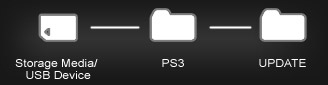
Notice
Be sure to save the update data as noted
below. If the data is not saved in the correct way, the PS3™ system will
not recognize the update data. The folder name must be in all uppercase
letters.
Update procedure
Notice
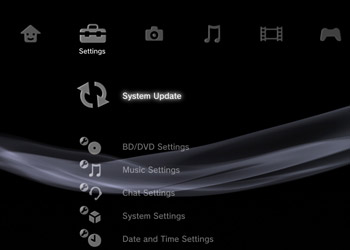
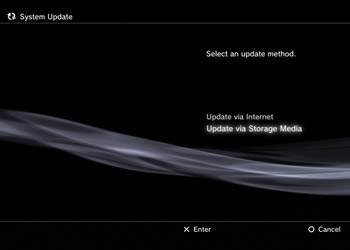
The system automatically searches for and finds the update data saved on the storage media or USB device.
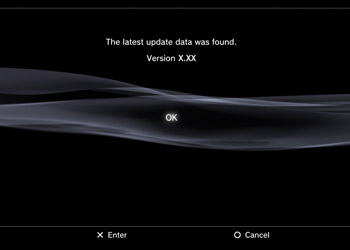
Press the  button to start the update. Follow the on-screen instructions to complete the update.
button to start the update. Follow the on-screen instructions to complete the update.
 button to start the update. Follow the on-screen instructions to complete the update.
button to start the update. Follow the on-screen instructions to complete the update.
After the update has been completed, go to  (Settings) >
(Settings) >  (System Settings) > [System Information].
(System Settings) > [System Information].
If the [System Software] field displays the version number of the update, the update was successful.
Hint
You can delete the update data from the storage media or USB device after the update has been successfully completed.



No comments:
Post a Comment